Let's learn about Google: Forms - Sheets - Maps
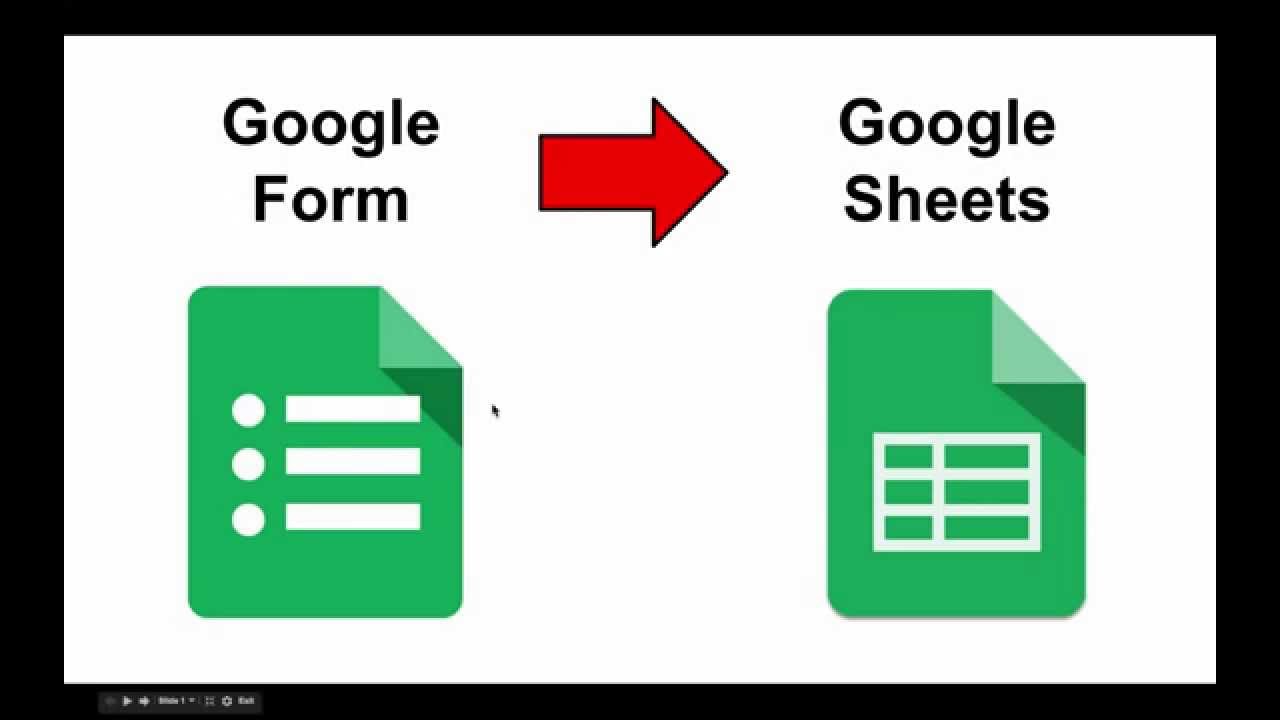 I knew Google was a great resource, but I hadn’t realized the extent of the wonderful resources it offers us Google Users! There are many useful tools in Google Drive, such as Google sheets, maps, and forms (Located in My Drive, under “New”). I hadn’t fully realized until this week that we have been using Google forms all semester! I created many different Google Spreadsheets/forms before creating my finale Week 9 project. I chose a topic of grocery shopping in Vermont! I figured that would offer me a bunch of different locations which would support the mapping aspect of the project (Can be viewed below).
I knew Google was a great resource, but I hadn’t realized the extent of the wonderful resources it offers us Google Users! There are many useful tools in Google Drive, such as Google sheets, maps, and forms (Located in My Drive, under “New”). I hadn’t fully realized until this week that we have been using Google forms all semester! I created many different Google Spreadsheets/forms before creating my finale Week 9 project. I chose a topic of grocery shopping in Vermont! I figured that would offer me a bunch of different locations which would support the mapping aspect of the project (Can be viewed below).
It took re-watching videos over and over again and for myself to create the first response of my survey, but I finally figured out how to create a form! It was a bit confusing, as I am still getting used to Google Plus, but I figured out that you can add new questions by clicking either duplicate question (which requires more work) or by clicking the “+” button on the upper righthand corner of your creative title. Under “adding new question”, you are also able to upload photos and videos to your survey! You can also create a spreadsheet after receiving responses on your survey! You do this by clicking on the responses, and viewing the green, cross-like box on the righthand side. You can create a new spreadsheet with a new title of your responses, which then allows you to upload into a map, or create a fusion table!
 Basically, after you create your spreadsheet, you are able to separately create a map, and import that information from your spreadsheet. How easy does that sound? It’s actually pretty simple! Creating a fusion table requires a bit more work...but not much! Basically, you are taking two tables and fusing them together! How difficult can that be? Not difficult at all, by any means, trust me! Here are the few steps to remember when creating a fusion table:
Basically, after you create your spreadsheet, you are able to separately create a map, and import that information from your spreadsheet. How easy does that sound? It’s actually pretty simple! Creating a fusion table requires a bit more work...but not much! Basically, you are taking two tables and fusing them together! How difficult can that be? Not difficult at all, by any means, trust me! Here are the few steps to remember when creating a fusion table: - upload two tables
- merge tables; visualize the merged table on a map
- style and share the map
Having the option to create spreadsheets on Google is impressive, but being able to combine those spreadsheets and then offer the opportunity to relay that data in a map is mind blowing…. But more in the aspect of how incredible technology (internet) is!
Another fascinating example of how incredible the internet is.. understanding how to import data into sheets without copying and pasting that data. The video revealed that if you take the first box of sheets and write “=IMPORTHTML (“ link “, “table”, 1), and your data will suddenly appear in the format of a chart! How awesome is that?
Here is my example:
No comments:
Post a Comment