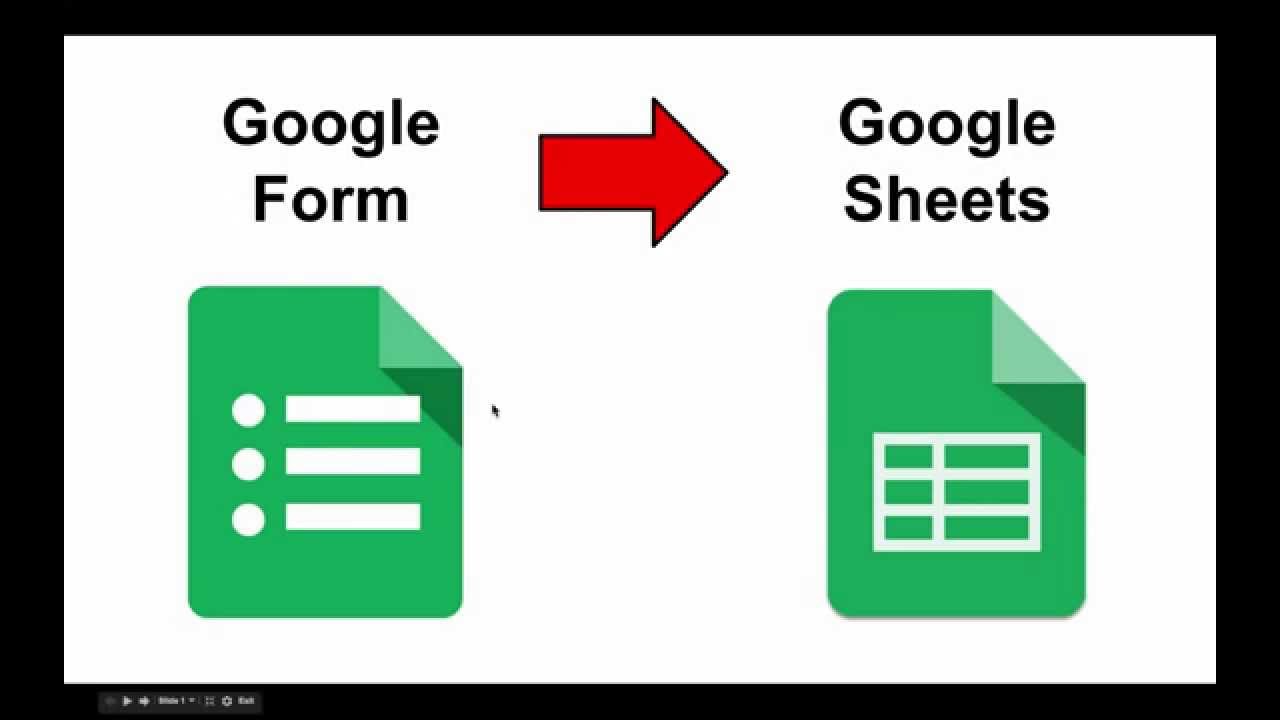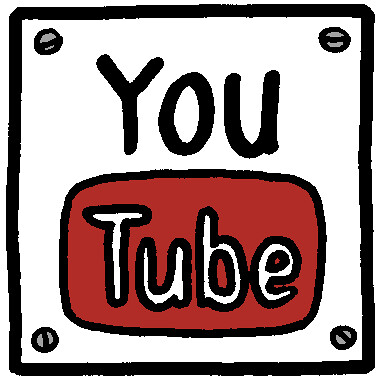Let's Make A Video!
I think, I’m in luck...I have a Chromebook!
Also, there were three options mentioned for Chromebook users ...Oh, it just keep’s getting better!
Option one: Google Hangouts on Air
Option one: Google Hangouts on Air
And…
Option two: Movenote
...
Option three: Screencastify
Option three: Screencastify
Google Hangouts on Air
Google Hangouts on Air is located in your Google Drive; on the lefthand side, which includes five options to choose from..(technically six, I guess..). The tab that resembles three “dots” is where you will find Google Hangouts on Air (ninth option down).
Now, once you are in Google Hangouts, everything will be recorded (and uploaded to your famous Youtube account)!
 Okay, let’s move onto Movenote! I’ve never used Movenote, nor heard of it before this week..so here we go! Movenote works, as explained in TechRepublic, almost as if you are casting a live feed of yourself, with your research beside your live cast to back you up! I like this presentation format better because the presentation isn’t necessarily focused on me..The video feed offers information side by side to my recorded face (which is a unique format and very useful now and for future presentations)!
Okay, let’s move onto Movenote! I’ve never used Movenote, nor heard of it before this week..so here we go! Movenote works, as explained in TechRepublic, almost as if you are casting a live feed of yourself, with your research beside your live cast to back you up! I like this presentation format better because the presentation isn’t necessarily focused on me..The video feed offers information side by side to my recorded face (which is a unique format and very useful now and for future presentations)!
Another recording option that allows for the computer to capture what’s on the desktop screen is known as screencastify. This is a unique way to essentially “screenshot” what you’re seeing in front of you, while continuing to record your video!
These are very useful tools that were explored this week ...and will come in handy in the future..I'm sure!
Now, making a video was the difficult part! I am awful with presentations..and we shall leave it at that! .I tried out each of the three options explored this week, and my final option that I found the easiest to use was Movenote! So, here is my video below..!