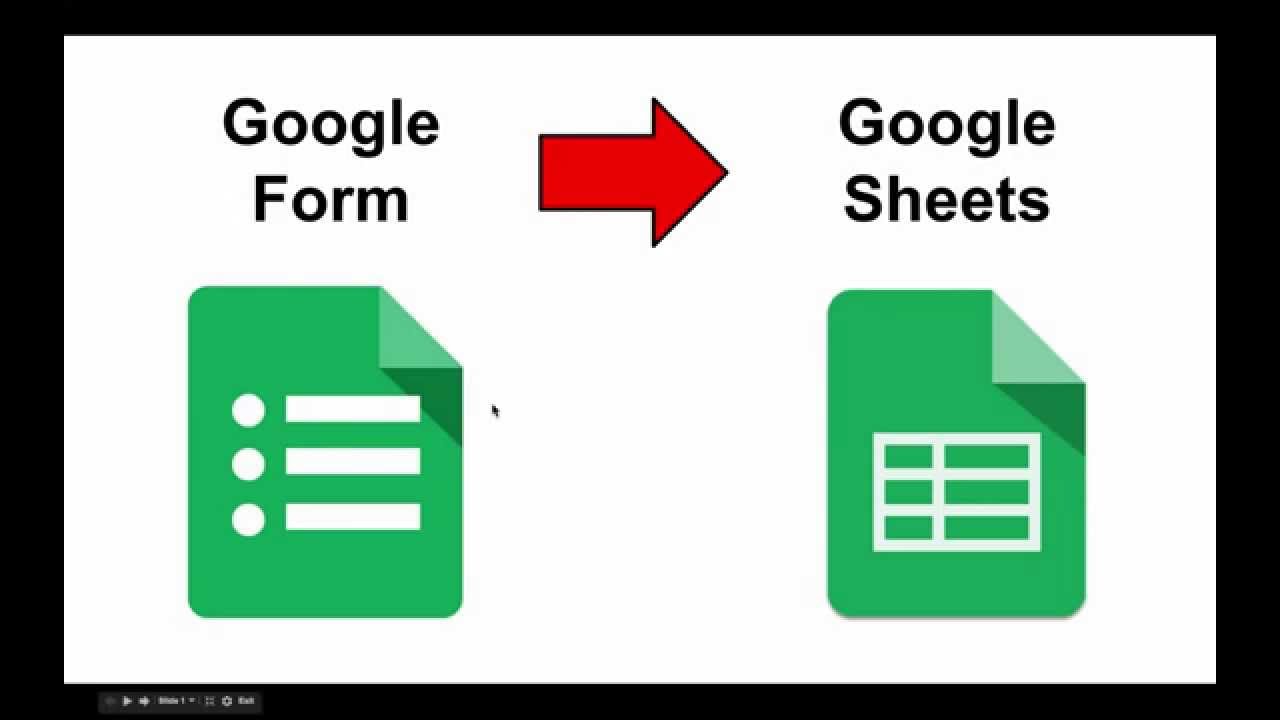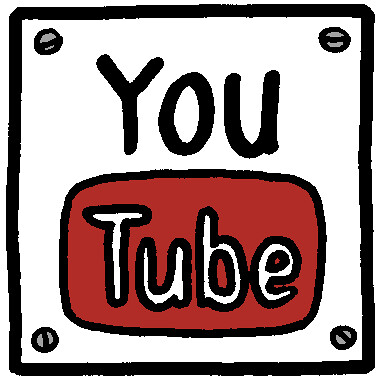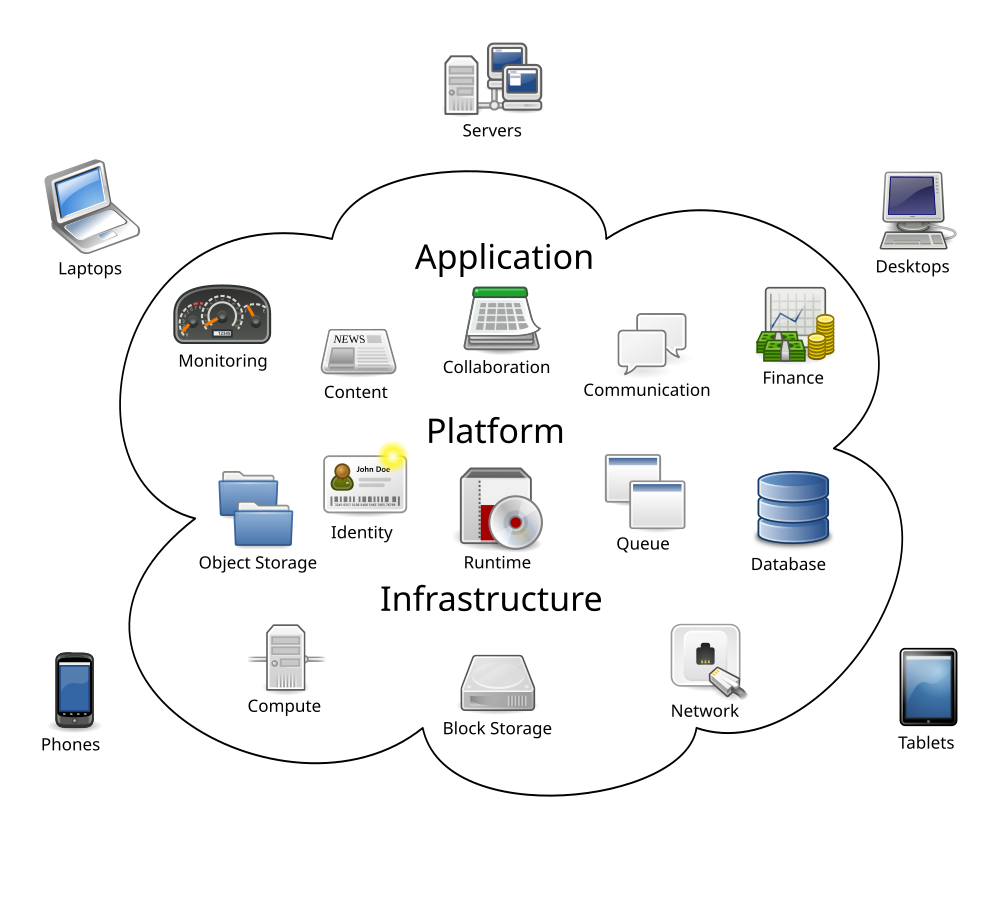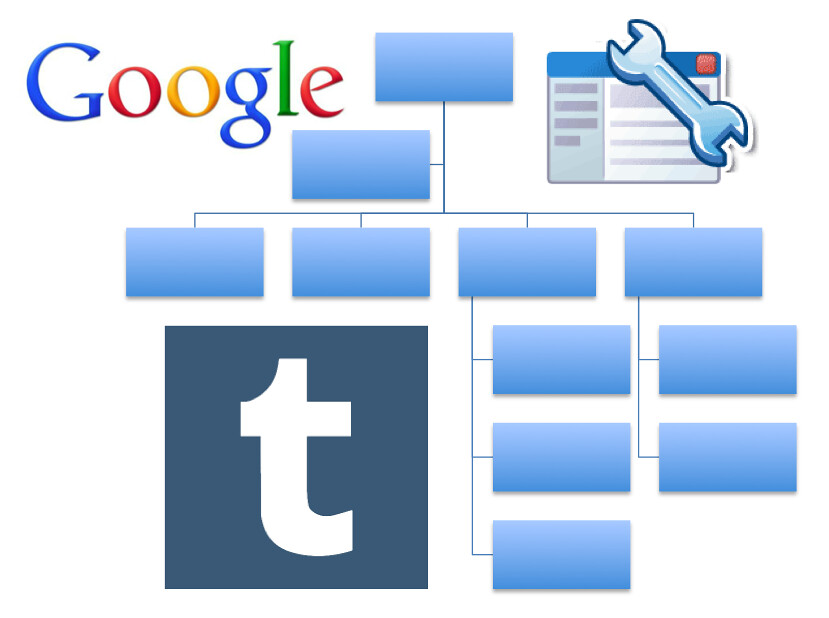Let's Share Our Goodbyes!
As we say our farewells, goodbyes and well wishes, let's recap on what we all learned over the course of the semester! First, of all, make sure you write in black ink (or...shall I say, in our case: black font).. Try to refrain from using extravagant colors, as it's comes across as a bit too flashy for our reading capabilities! Too flashy...also deters individuals from continuing to read.. so let's just forget those colors are even there! Even though, we all love colors, keeping it bland, with some flashy photos offers for the possibility of an A+ blog post (just keep in that in mind)!
Recapping on the many assignments we did over the semester: allowing photos to tell a story, rather than your words.. Or, for example, use your words to tell a story on video, with a presentation, slides, or various photos. The various presentation formats we discovered over the course of the semester involved Prezi, Google Slides, different ways to create infographics, different ways to create a video while providing an included presentation (video blogging).. We even reviewed "memes"..which were a lot of fun! Aside from creating a presentation, the process was a lot of fun! We learned about the different rights we hold..for example..fair use allows for other individuals the ability to use copyrighted work. Copyrighted work is an individuals personal work that requires permission if needed for individual usage. We also explored the different storage areas available online (cloud, google drive, Office 365) and the five key components to a successful web design: Colors (The two key colors : Black and white. Black signifies elegance, while white signifies cleanliness), Content focus (Content has to focus on the value of the blog), White space (No Clutter please!), Typography (Font), Social prominence Easily read/viewed content).
Now, let's focus our attention on why we aren't writing too much..
Well, as we learned throughout the semester, too many words, is too much! If we are writing more than we are expelling, what's the point to creating a presentation? Why not just hand me a pamphlet.. (no, we aren't talking infographics).. we're talking big, giant, word-filled, old-fashioned pamphlets.. discussion sheets, information packets....
....booooring!
So, Ken Robinson would probably have cut me short by now, since I still have yet to get to the point.. So.. Here it is:
 I, very much enjoyed this semester! I would say, the most I gained from this class is more confidence in myself. If I were given the choice, I would have never gained the courage to speak on camera, or on video and then share it to the world. Creating videos of my face with a presentation on the side of me while speaking on camera was quite frightening, however, I now have great confidence to use those resources again in future presentations! I also, now understand more about presenting. (I still struggle a bit with telling the story without many words, but I'm getting there!) I want to thank Professor McCarthy and the semester community for a wonderful and enjoyable semester!
I, very much enjoyed this semester! I would say, the most I gained from this class is more confidence in myself. If I were given the choice, I would have never gained the courage to speak on camera, or on video and then share it to the world. Creating videos of my face with a presentation on the side of me while speaking on camera was quite frightening, however, I now have great confidence to use those resources again in future presentations! I also, now understand more about presenting. (I still struggle a bit with telling the story without many words, but I'm getting there!) I want to thank Professor McCarthy and the semester community for a wonderful and enjoyable semester!